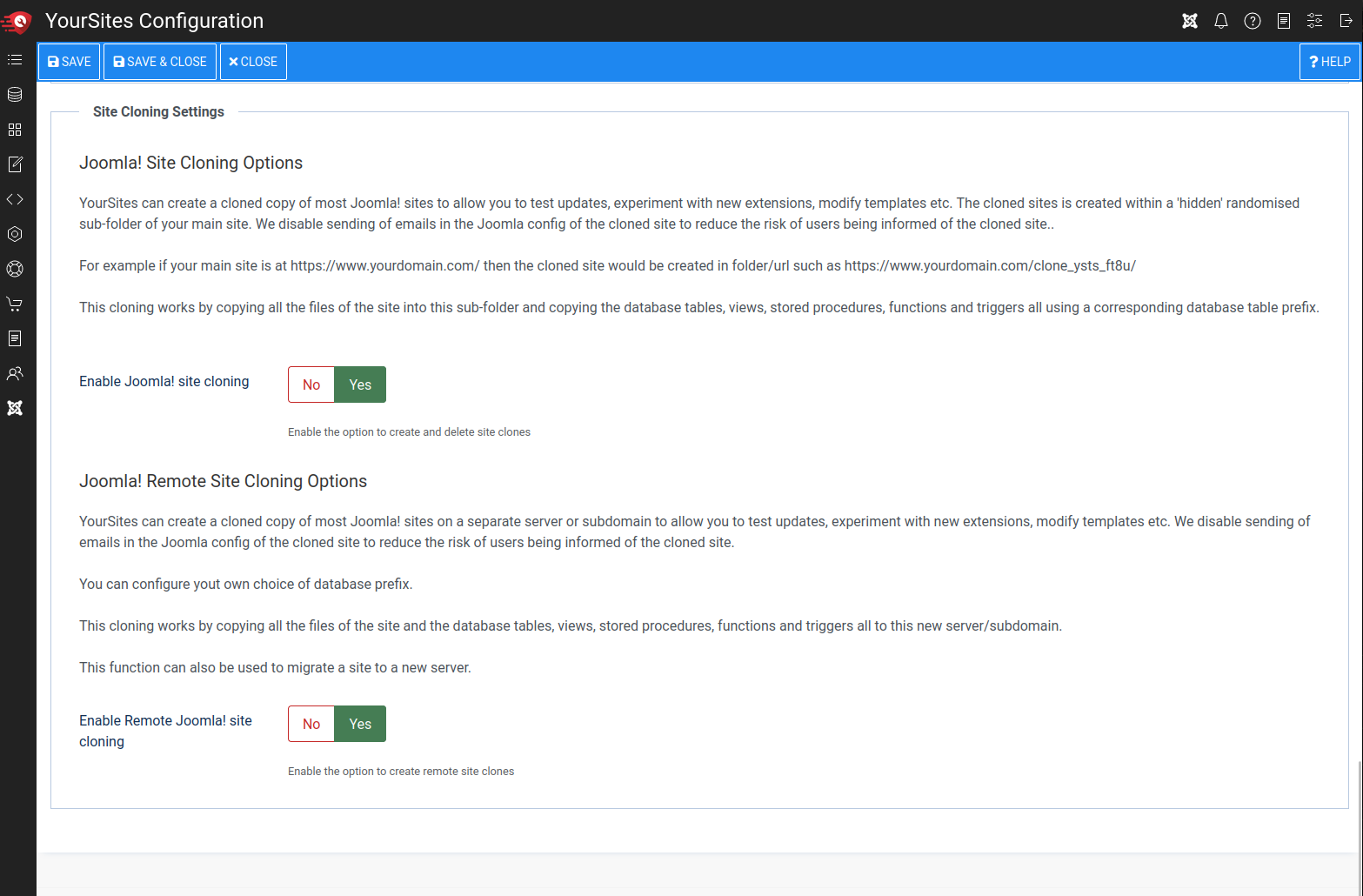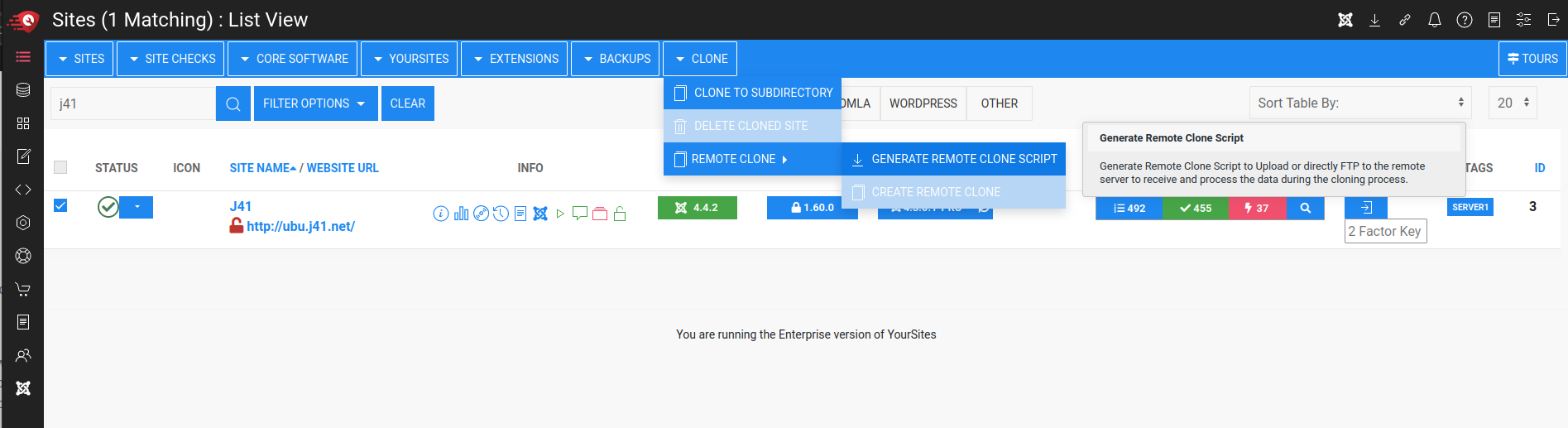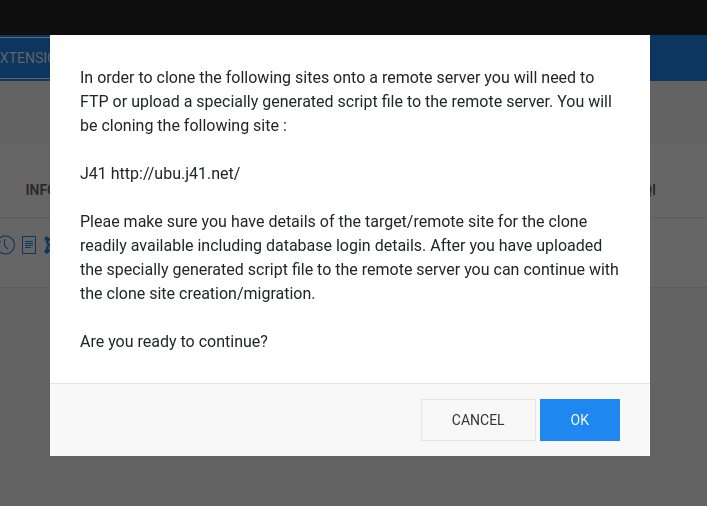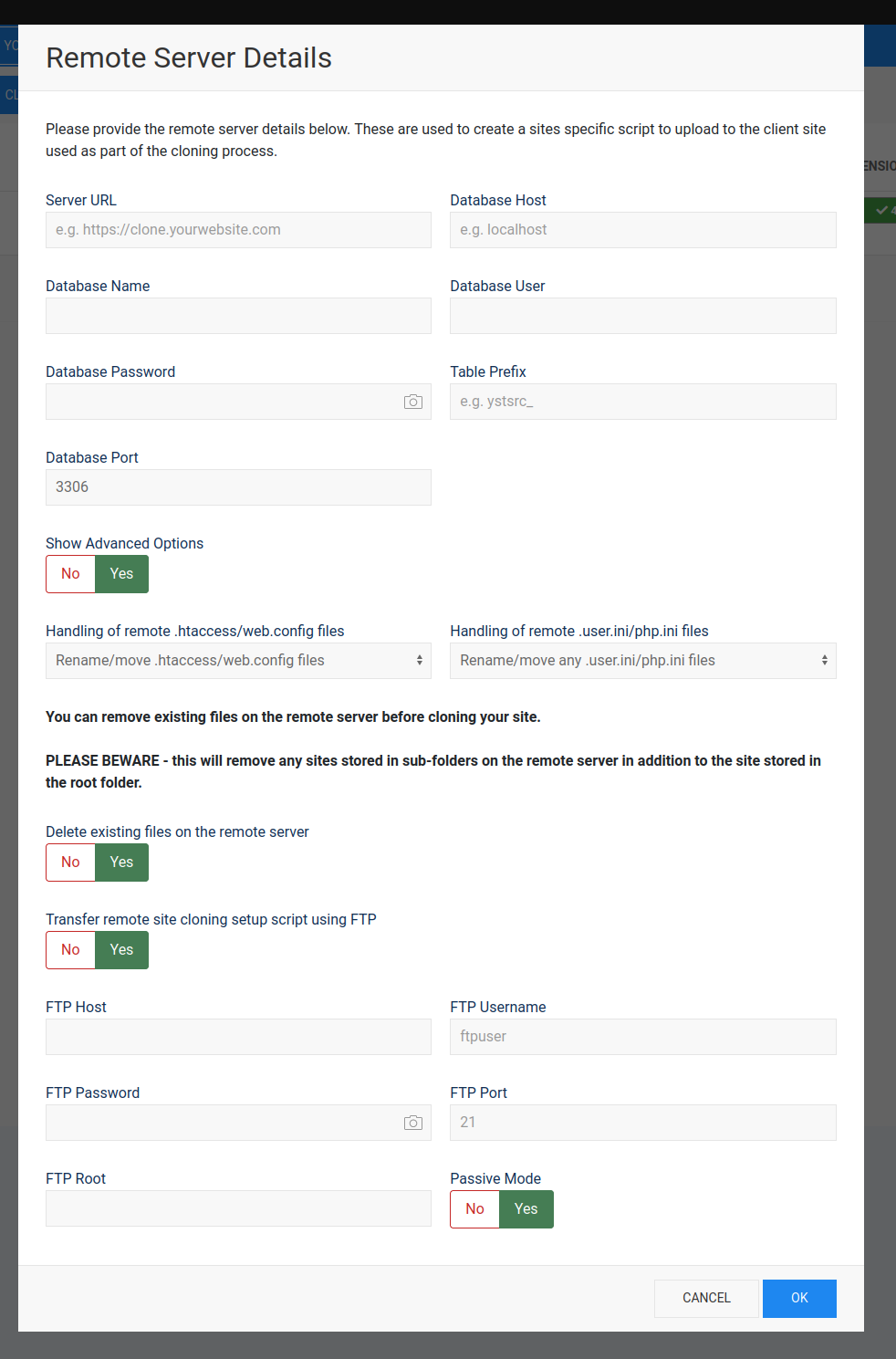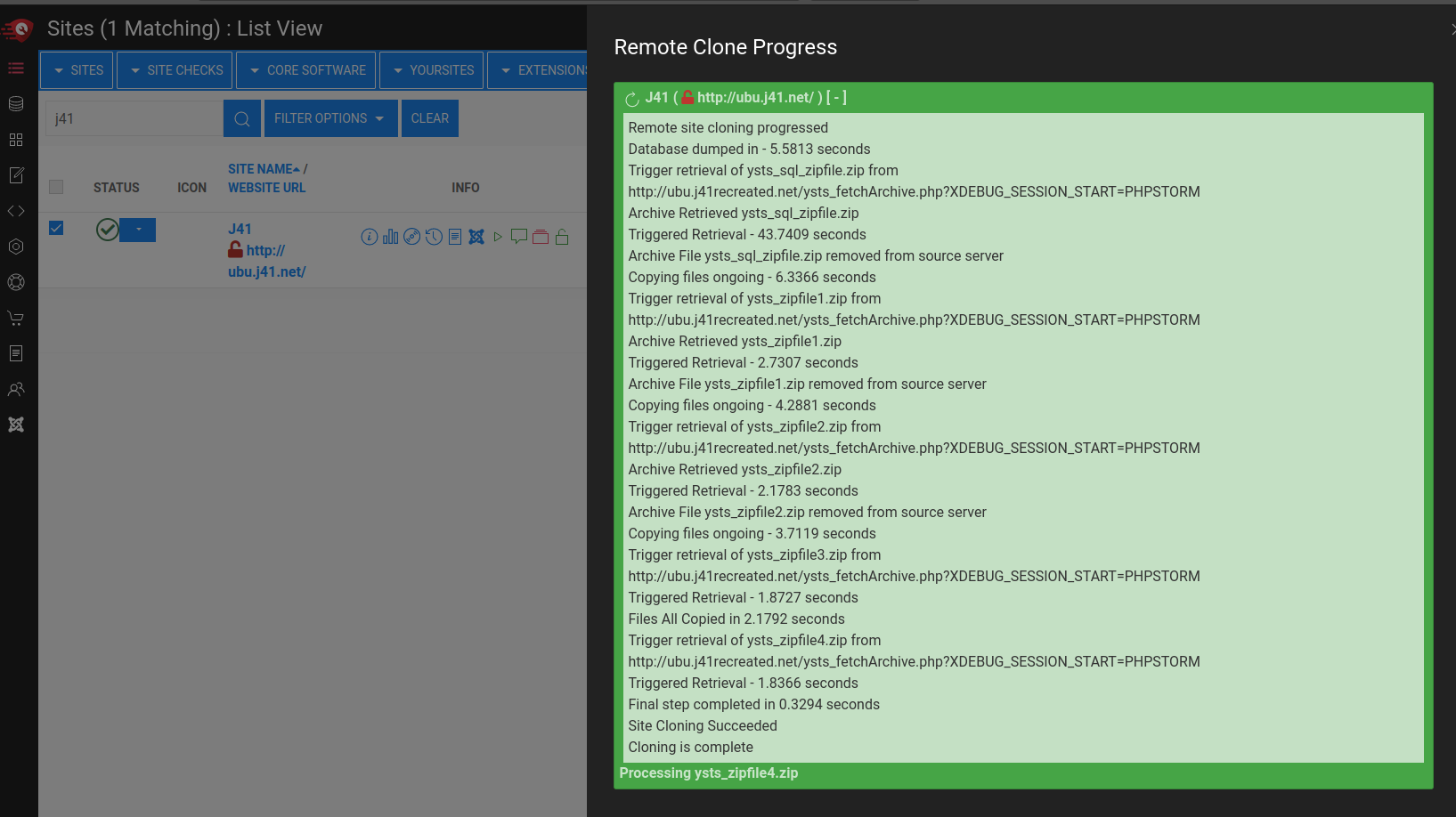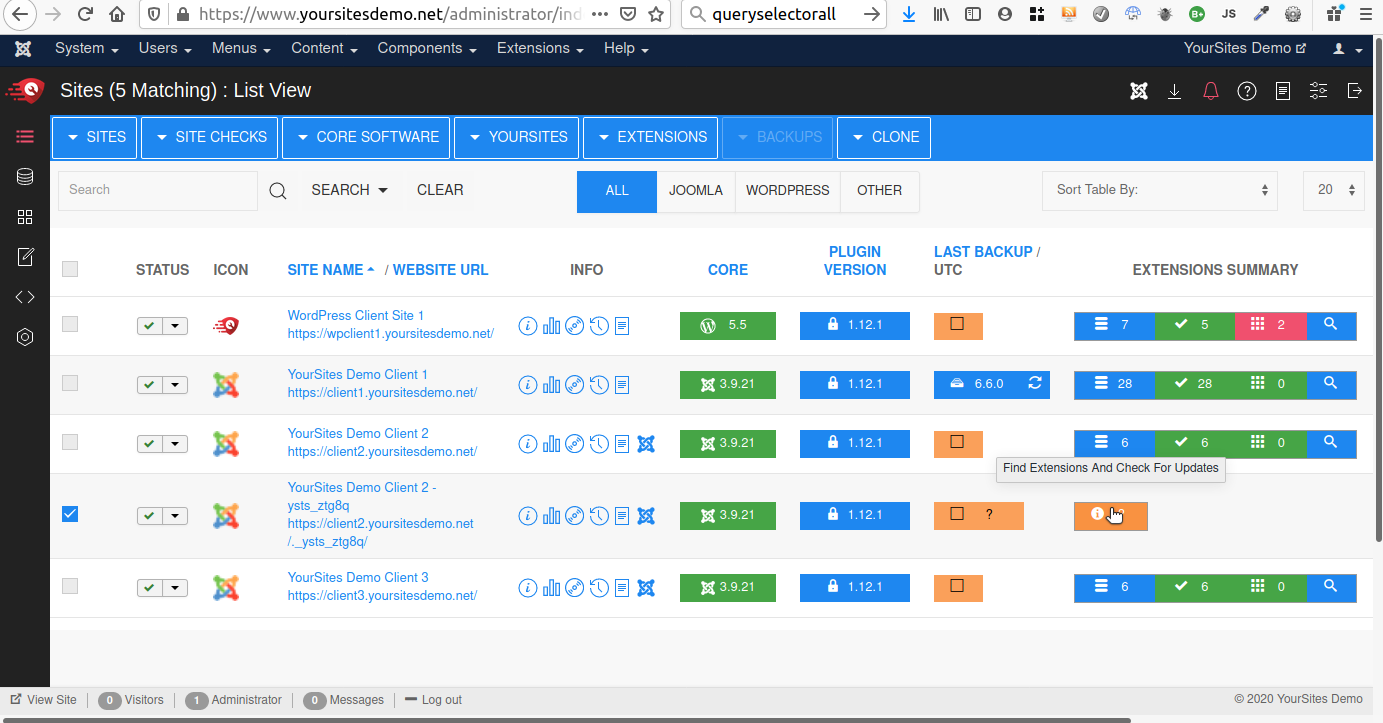Create a Remote Clone of a Site or Migrate to a New Server
YourSites offers you the chance to clone your client sites so you can perform tasks and tests on the cloned site without affecting your live site.
There are many reasons you may want to do this:
- When your core software is going through a major upgrade step such as from Joomla 3.10 to Joomla 4.0
- You have an extension upgrade where you want to check if everything works ok before rolling out the upgrade
- You may want to try out a new extension
- You may have a new template you want to try
The list goes on but what they have in common is you dont' want to experiment with your live site!
From version 1.60.0 of YourSites you can create a remote clone of your live site - if you want to create a clone of your site in a subdomain of the existing server then please see the documentation - How to clone your website locally for testing for more details.
How to Create A Remote Site Clone
4. Generate the Remote Clone Script
Fill in the data and generate the remote cloning script. There are 2 options for uploading the script the remote site where the clone is to be created. You can either download this and upload via FTP or hosting file manager yourself or you can provide FTP credentials and YourSites will copy the script across for you. If you are uploading the file yourself you should unzip the downloaded zip file and upload the file "ysts_fetchArchive.php" to the root of the remote clone site. REMEMBER - this script is unique to this transfer and cannot be reused for any other remote site creation.
Failure to Create Clone
Its possible that YourSites fails to create the clone for some technical reason about how your site it set up. If you encounter this problem please let us know in the forum so we can see what is stopping the creation of the clone, resolve this an improve YourSites and the documentation here for everyone. The most common problems are incorrect FTP or Database credentials or incorrect file paths being specified - the system tries to highlight the cause of any difficulties you may encounter.
We love every single one of our users, without you YourSites simply couldn't happen! So we would love a review at the Joomla! JED so we can let others know about us too, please take a minute to write a review:
https://extensions.joomla.org/extension/yoursites-manager/
If you feel you have something negative to say, we would implore you to speak to us first, as we really really don't want anyone to be unhappy!