Checking for Extension Updates, Upgrading or Uninstalling Extensions
After you have setup some sites in YourSites and the client plugin is installed you can select a number of sites - doing this will reveal some action buttons under the 'Extensions' toolbar item.
One of these action buttons is 'Extension updates?' - when you click this button the sites will check for available Joomla pr WordPress extension/plugin updates. This check takes place on the client site and will therefore take reflect the extensions installed on these sites and any specific upgrade paths for these sites e.g. and upgrade that required Joomla 3.8.x etc.
In the popup list of sites being processed any that have available upgrades will be visible if the [+] button is pressed to reveal information about the available upgrades.
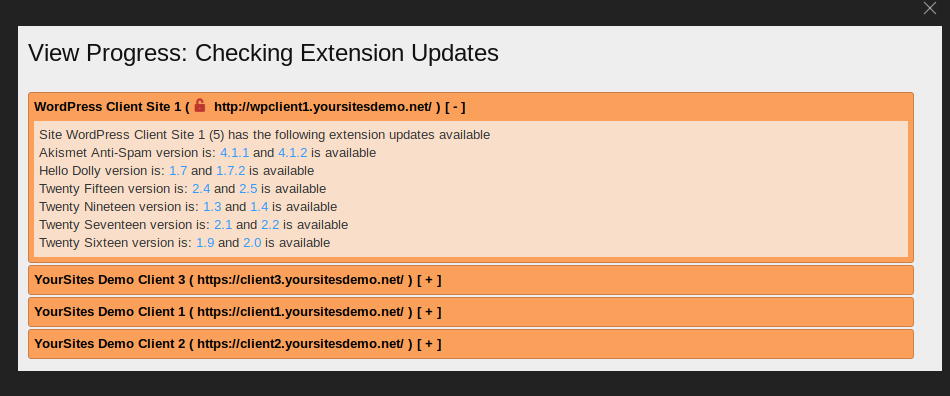
If you close the popup the list is updated and sites with available upgrades will be clearly shown in the Extensions Summary column. You will see the total number of extensions installed (including core Joomla extensions), the number that are up to date and the number with available updates (highlighted in red).
Upgrading Extensions
This can be initiated in 2 different ways.
1. Upgrading Extensions on a Specific Site
If you click the red icon in the 'Extension Summary' column for a specific site you will see a list of extensions requiring upgrades on that specific site.
If you select the ones you want to upgrade and click 'Update Extension' YourSites will instruct the client sites to upgrade these selected extensions.
2. Upgrading Specific Extensions on Multiple Sites
If you click the red icon 'Extensions' button at the top of the list of sites (when no sites are selected) - you will get a list of extensions across multiple sites, some requiring upgrades and some not.
Using the 'Search Tools' you can filter this list to select a specific extensions and select the sites requiring upgrades of that particular extension and initiate the upgrades on the client sites.
Uninstalling Extensions
On the list of extensions view - filter the view to show the extensions you want to uninstall and the sites you want to uninstall them from. If you then select these extensions and click 'Uninstall Extension' YourSites will instruct the client sites to uninstall these selected extensions. Don't worry - you will get a big confirmation popup message before the extensions are uninstalled - just in case you press the button by mistake.
We love every single one of our users, without you YourSites simply couldn't happen! So we would love a review at the Joomla! JED so we can let others know about us too, please take a minute to write a review:
https://extensions.joomla.org/extension/yoursites-manager/
If you feel you have something negative to say, we would implore you to speak to us first, as we really really don't want anyone to be unhappy!